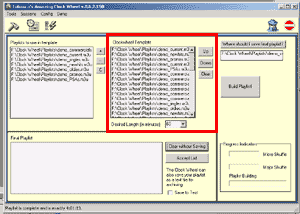
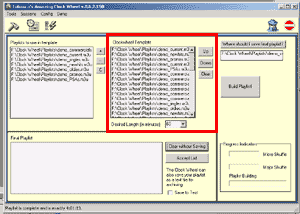 |
OK, lets start building our format in the Clock Wheel Template, the upper right-hand window.
Starting at the top of the hour you see we'll already be in mid song so we'll
start building with the second song in the 3 song sweep.
To add a file to the window on the right you just click the appropriate playlist
on the left. Since the first item in our new show will come from the Current
Hit playlist we will double-click the CurrentHits.m3u in the left hand window.
In the right window you will now see the CurrentHits.m3u listed as item 1. Our
next song will come from the New Hits playlist so we double-click the NewHits.m3u
in the left window. Now you'll see it as the second item in the right window.
Continue building your format in the right window by clicking the appropriate playlist in the left window. If you accidentally add the wrong file to the right window you can double-click a file in the right window and it will be removed. You can also highlight a file in the right window and click the "Up" button to move it up one position or the "Down" button to move it down one position within the window.
When I completed building my sequence for the Current Hits Radio format my
right hand window looked like this:
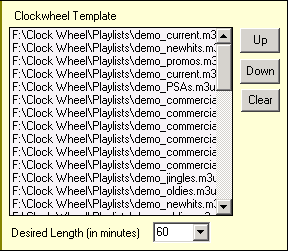
Notice there are 6 commercials in the list for the commercial slot. This is because each of my commercials is 30 seconds and I am filling a 3 minute slot. I have to tell the program exactly what I want it to play so I make an entry for each commercial to be added. Sure is a lot of commercials, huh? That's why corporate radio sucks! Hopefully you won't be running this many spots.